eSMS allows for multiple product lines. A product line can have one or more categories. Each category has one or more products, subcategories, package types and features.
The product hierarchy is found by clicking on the Products item under the Admin menu.
The product hierarchy in eSMS consists of one or more product lines.
Under each category, products are defined using the following components:
Important note: At least one check box in each area is required for the product to be able to be added to an order or a shipment.
eSMS offers three tier pricing by tech zone for each tech provider. Each component that makes up a product has a price associated with it. This is particularly helpful when working with seed treatments.
By selecting a category, the products will be listed just right of the hierarchy tree that will allow to select which combination of products are available.
Important note: At least one check box in each area is required for the product to be able to be added to an order or a shipment.
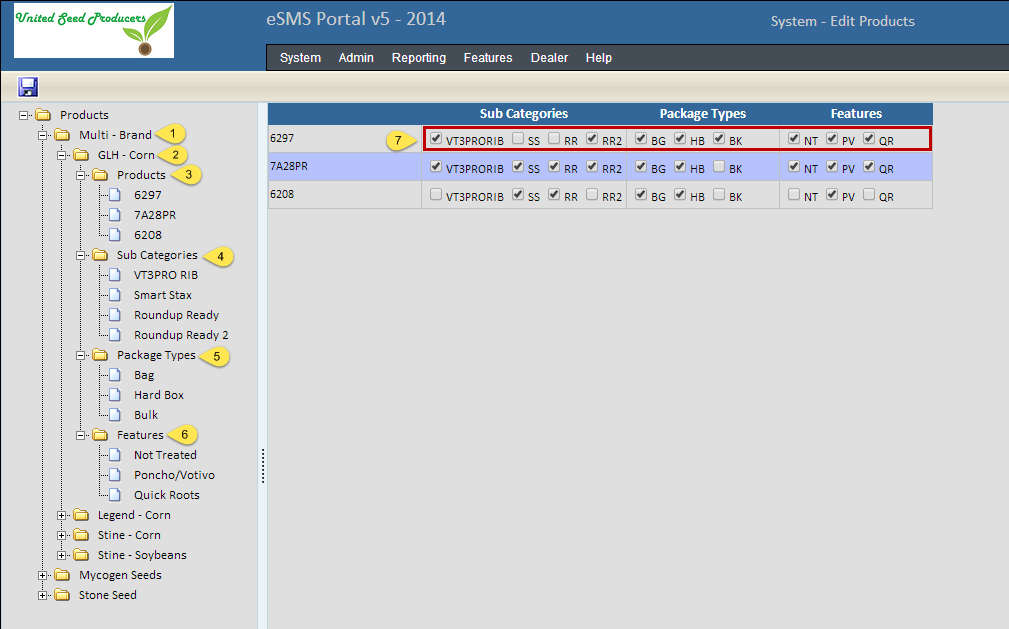
To add an item to a folder, right click on the folder and select the corresponding Add New menu option.
Each of the following property windows will be described in further detail in the corresponding subtopics: