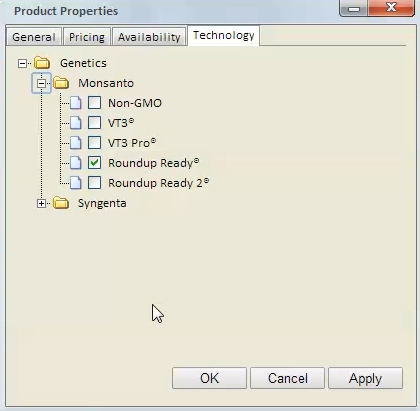A product is listed in the Products folder under a category.
To edit the properties of a product, right click on the product's name and select the Properties menu option.
To add an item, right click on the parent folder and select the Add New Product menu item.
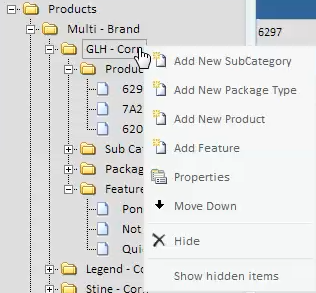
The product properties window has the following tabs:
A product can have a separate name and abbreviation. The abbreviation will be used in areas where there is limited space available. These can be the same if needed. Products are not allowed to be deleted from the system, but they can be hidden which will allow discontinued products to be removed from lists so they can no longer be added to new orders or add a shipment record without it already existing in the inventory.
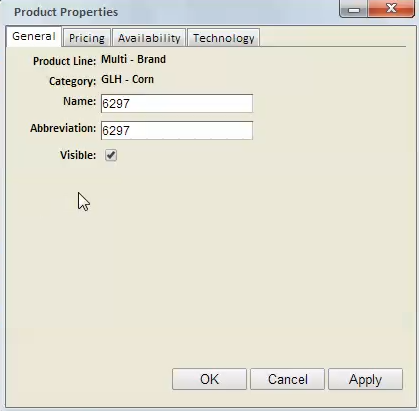
Product pricing is determined by the base price for the product with the package price and treatment price added on. The product base price has three tiers available for each tech zone. A customer is assigned a price tier and tech zone for each tech provider in the system which is used to calculate the price when a product is added to an order or quote. A customer's zone can be change on the Customer Property window.
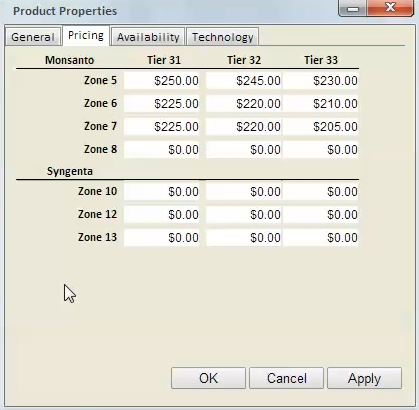
Note: The product price that is displayed on an invoice, when the product is initially added, is the Product base price and the sum of the Sub Category, Package Type and Feature prices.
Product availability can be assigned down to the district level. This allows the restriction of limited product to certain districts. This does not prevent a product shipment transaction from being entered, only prevents a product being added to an order for a customer in a district that has not been checked.
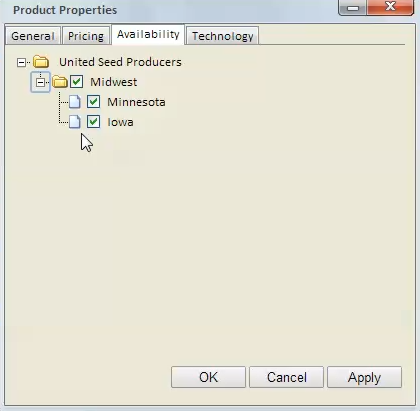
Product technology traits can be assigned after the provider and traits have been setup. This creates a relationship between traits and products for generating GPOS reports.