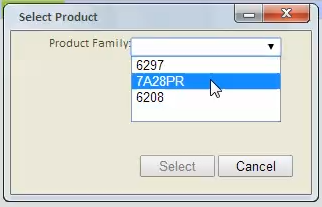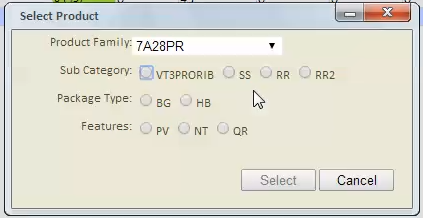A shipment transaction consists of the following fields:
- Transaction Date - This is the date the transaction occurred, not necessarily the date the information was entered.
- Product - The product as setup in the product hierarchy. More information, review adding new shipments.
- Transaction Type - What type of transaction, transaction types are described in more detail below.
- Transaction Number - This is an optional field for reference only.
- Lot Number - This is optional, but if used, it is highly recommended that it is entered in every instance. Otherwise the field becomes unreliable. When lot numbers are entered for a shipment, they become available as options on an order when marking items delivered.
- Seeds / Pound - This is an optional field for reference only.
- Quantity - The number of units in the transaction, must be in an increment of the package type. Refer to validation section below for more details.
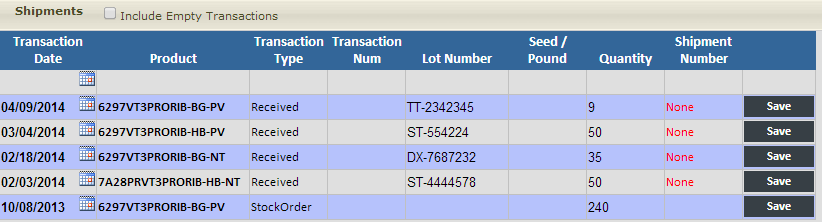
SMS Pro has the following transaction types:
- Stock Order - Product on order from a seed treater or seed company. Can also be used to estimate sales at the beginning of sales season.
- Received - Product received from a seed treater or seed company.
- Trans In - Product transferred from a different dealer.
- Trans Out - Product transferred to a different dealer.
- Returned - Dealer returns to a seed company.
Validation of package type unit sizes
The unit size of the package type is validated when the quantity is entered. If it fails validation, a message is displayed with what increment the quantity needs to be.
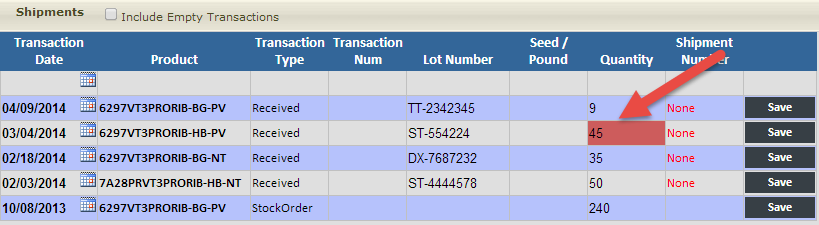
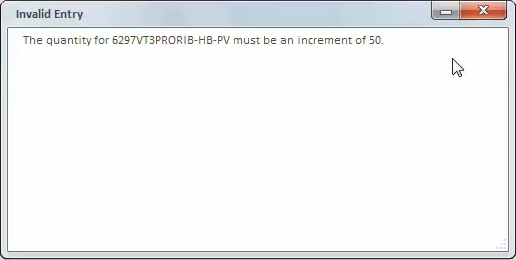
Shipment transactions can be added by either selecting a product in the inventory section or by clicking in the blank row of the product shipments section
or by clicking in the blank row of the product shipments section .
.

If the product is not already listed in the inventory summary, you can click in the blank row of the product shipments section which will start the product selection.
which will start the product selection.

Next select the product family that the product belongs to,
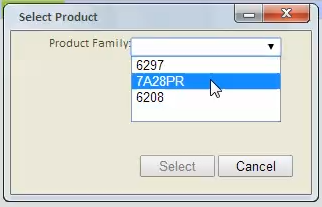
Next select the product options,
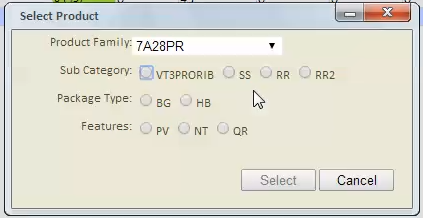
After clicking the Select button, the shipment transaction listing will have a new record at the top with the product that was selected,

Update the Transaction Type, Transaction Number, Lot Number, Seeds / Pound and Quantity then click the Save button to commit the transaction and update the inventory.
Note: This would be commonly used for products not on an existing order or for adding stock orders at the beginning of the sales season.
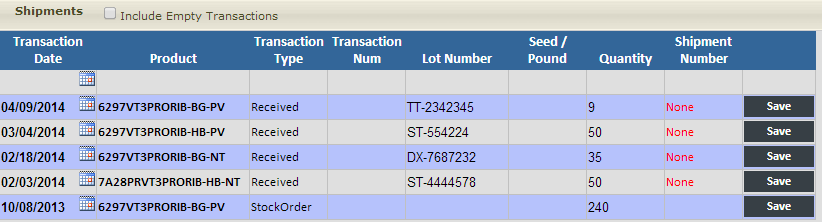
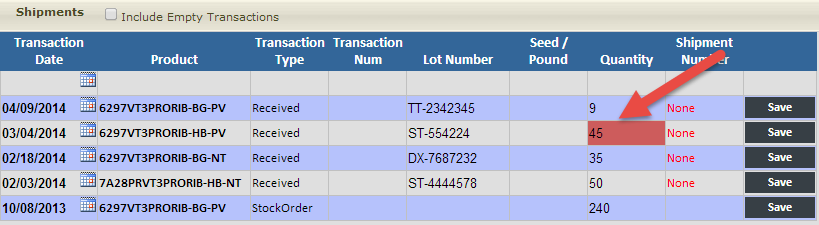
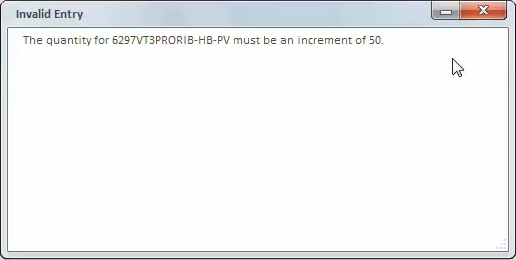
 or by clicking in the blank row of the product shipments section
or by clicking in the blank row of the product shipments section .
.
 which will start the product selection.
which will start the product selection.