Customers are selected from the list on the left side of the window. The customer information is presented in three sections, customer information, orders and plots. Below the customer information is the list of orders for the selected customer. The next section is the list of customer plots.
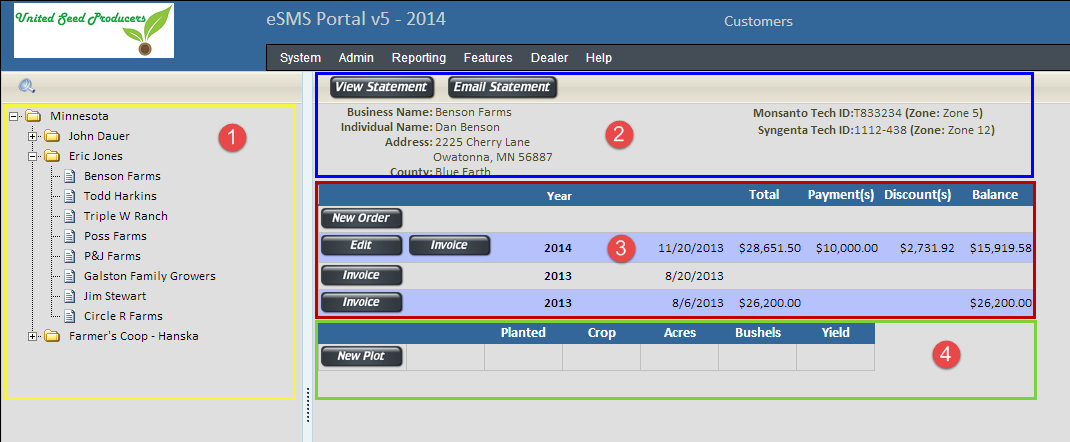
 Customer List
Customer List The list of customers allows the user to select or update information by right clicking on a customer and selecting Properties. Customers can be reordered by moving them up or down in the list. Customers can also be hidden, to show hidden customers, select Show Hidden Items. To add a customer, simple right click on the Dealer folder and select Add New Customer.
Properties
The customer properties window will allow the user to edit the customer information along with setting the pricing tier and the tech zone for each of the tech providers. The tier and zone is used to determine the base price for a product. The product price is the base price plus add on prices for the package type and feature that was selected.
 Customer Details
Customer DetailsTo edit the customer details can be edited by right clicking on the customer's name and selecting Properties menu item
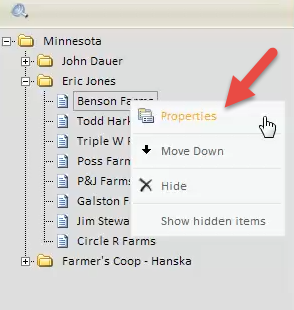
After making necessary changes, click the OK button in the lower right hand corner.
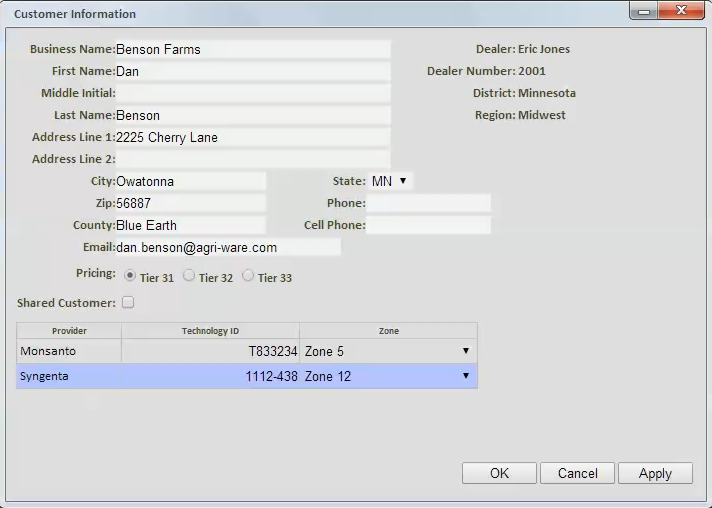
 Order List
Order ListAll orders for a customer are listed for the current and previous sales years. The subtopic Update Order describes in greater detail how to manage order information.
New Order Button  - Allows a new order to be created for the current sales year.
- Allows a new order to be created for the current sales year.
Edit Button  - Allows an existing order to be edited.
- Allows an existing order to be edited.
Delete Button  - This button is only available for empty orders. To delete an existing order, the order needs to be edited resulting all products and payments being removed.
- This button is only available for empty orders. To delete an existing order, the order needs to be edited resulting all products and payments being removed.
Invoice Button  - Allows an invoice to be displayed in a pop up window. This is displayed as a PDF which can be printed or saved. Invoices that have been saved as a PDF can be emailed.
- Allows an invoice to be displayed in a pop up window. This is displayed as a PDF which can be printed or saved. Invoices that have been saved as a PDF can be emailed.
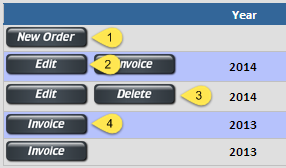
Note: If the order is from a previous sales year, the order cannot be edited, but the invoice can be viewed, printed and exported to a PDF.
 Plot List
Plot ListPlots are not tied to a sales year. They are listed by the date that it was planted. More than one plot can be created for a growing season. The subtopic Update Plot describes in greater detail how to manage plot information.
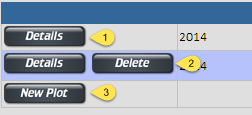
Details Button  - Allows an existing plot to be edited.
- Allows an existing plot to be edited.
Delete Button  - This button is only available for empty plots. To delete an existing plot, remove all plot items first.
- This button is only available for empty plots. To delete an existing plot, remove all plot items first.
New Plot Button  - Allows a new plot to be created..
- Allows a new plot to be created..